If you have used your custom tags to mark up a text, but then want to revise them, a video made by Wu Ruei-Ming 吳瑞明 as part of the Drugs across Asia project can be of reference value. As the video cannot be uploaded here, we have taken some screenshots to show how they did it. The video was recorded in the 正體中文 version of MARKUS.
On the left side of the screenshot below is shown the text that has been marked up. Now, the user wants to change the five bilingual tags on the right into monolingual (Chinese) ones.
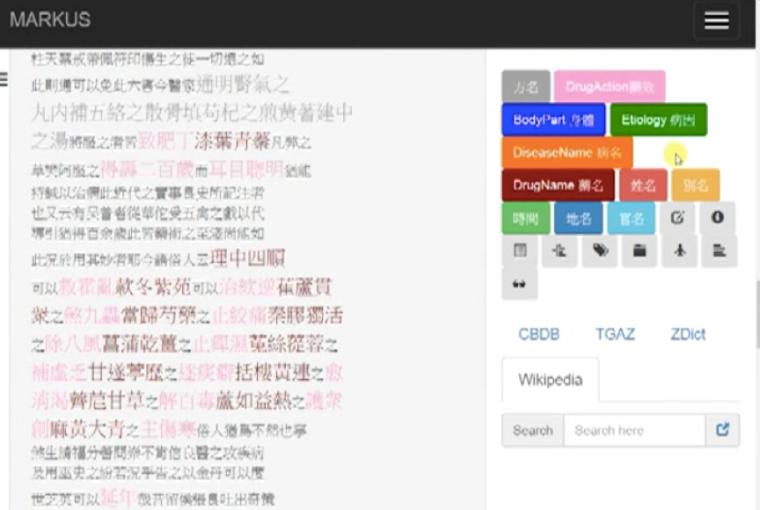
Basically, the logic behind the method shown in the video is to add five Chinese tags whose colors correspond to the ones they are meant to replace and then delete the bilingual ones. Here are the specific steps:
Click “管理標記”. In the window that pops up, change the tag names (標記名稱) of these five bilingual tags from following the earlier naming pattern of English translation + transliteration into just English. For instance, for the tag “DrugName 藥名”, delete “_LueMing”.
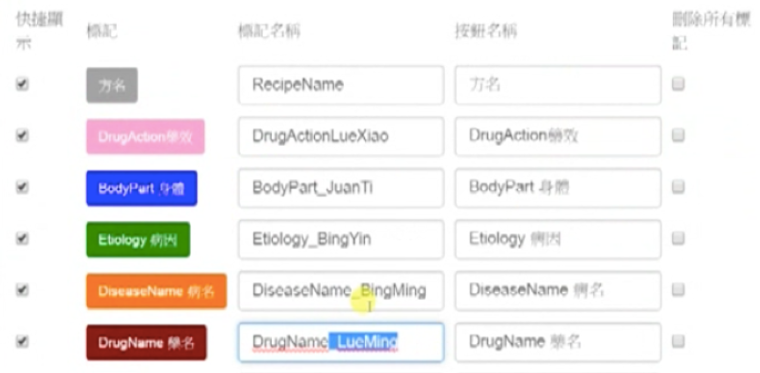
Having done this with all five, click “確定”. The five tags under revision now appear uncolored.
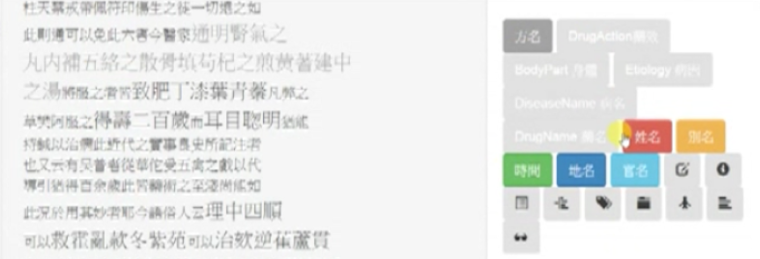
Click “管理標記” again, this time to change their button names (按鈕名稱) from being bilingual into just Chinese. For instance, for the tag “DrugAction藥效”, delete “DrugAction”.
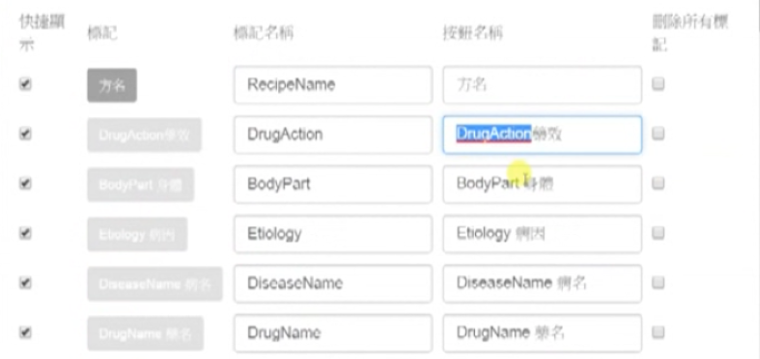
After having done this with all five, click “確定” and you’ll see in place of the five earlier bilingual tags, there now appear five Chinese ones.
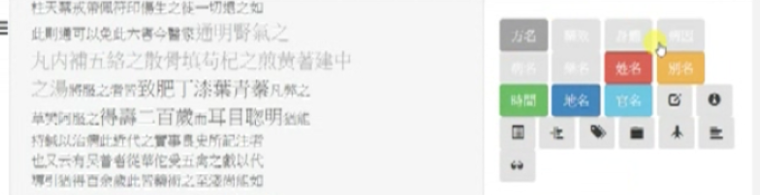
Now let’s color them. Click “管理標記”. In the “新增標記” section of the popup window, for each of the five uncolored tags, copy its tag and button names into corresponding boxes and choose the same color as that for the tag it is going to replace. For example, choose crimson for the tag “藥名”. Then click “新增”.
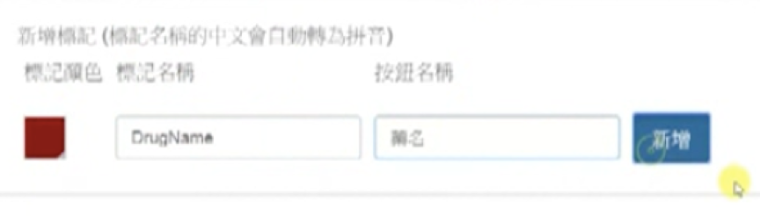
Now there appear two crimson tags.
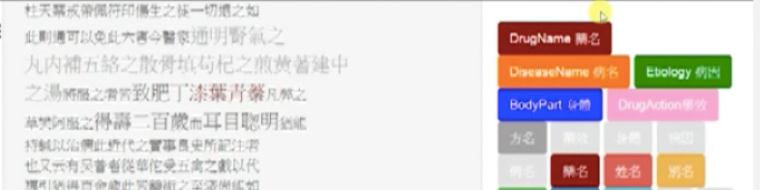
The next step is to delete the one you don’t want any more. Click “管理標記” again. In the window that pops up, delete the tag “DrugName 藥名”.

Click “確定” and you’ll see there is but one crimson tag “藥名”, which marks up all the named entities in the text that were previously marked up by the tag “DrugName 藥名”.
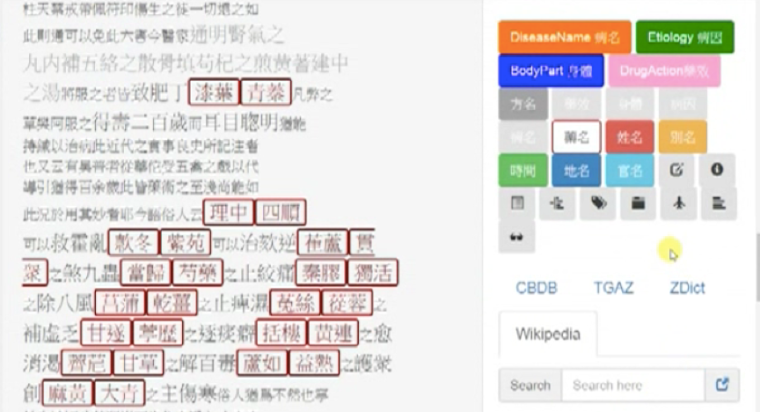
This completes the revision of this tag. Do the same for the other four tags, until you have revised them all.
Jiyan Qiao, PhD candidate, Leiden University